
| [ english ] | [ deutsch ] | [ italiano ] |
 |
||||||||||||||
|
| Home > LDraw > Tutorial: All-In-One-Installer - Page 2 of 3 |
| Page <Previous 1 2 3 Next> |
 |
|
| 11. | The name typed in here will be used by the editors MLCad and LeoCAD to brand your creations. Opening those project files with a simple text editor, you'll find your name in the file's header under Author: 0 MINI Galaxy Explorer 0 Name: 884_Building_Instruction.ldr 0 Author: Holly Wood 0 Unofficial Model The user information will not be sent or communicated to LDraw.org or stored in any other location. |
|
|
| 12. | Click on the Next button to continue. | ||
| |
 |
| 13. | By default the AIOI installs just a bunch of essential programs to get most of the jobs done: The LDraw Parts Library; MLCad as editor; LDView, a viewer for LDraw files and LPub, a program able to create LEGO-lookalike building instructions. Click on the single programs to learn a bit more what they do. NOTE! Experienced users might miss L3P, usually used to convert LDraw files to POV-Ray. The installer targets users with little or no LDraw experience, who want to have a quick look around without worrying about all the little hacking required to get the different programs to work flawlessly together. Fussing around with command lines required by L3P would be the last thing I want to face if I were a “newbie”. Also, the graphical interface L3PAddOn didn’t help out on this because the current version is simply too buggy. Use the POV-Ray exporter offered by LDView instead – you'll be amazed about the easiness especially when it comes down to selecting the right viewing angle. |
||
| 14. | Click on the Next button to continue. | ||
 |
|
| 15. | Keep the default location or provide an alternative location to install the LDraw System Of Tools. Change the location only if you know exactly what you're doing. On a 64-Bit OS resist installing to the C:\Program files folder. The installer won't complain but you might run into compatibility issues later. | ||
| 16. | Click on the Next button to continue. | ||
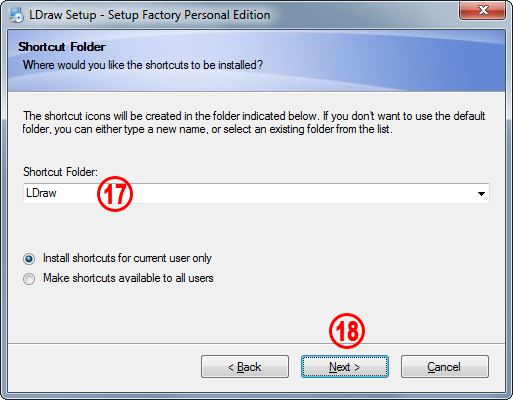 |
|
| 17. | Keep the default location or provide an alternative location to install shortcuts in the Start menu. Change the location only if you know exactly what you're doing. In addition to program shortcuts the AIOI installs a folder with Internet links to the home pages of the single tools as well as tutorials if they are available. NOTE! You'll be asked if you want to also install shortcuts on your Desktop on the next screen. |
||
| 18. | Click on the Next button to continue. | ||
 |
|
| |
19. | Select Create Desktop icons if the want to have icons for the selected tools. | |
| 20. | Select Run MKList to refresh the library content file Parts.lst to run the MKList tool located in your LDraw root's folder prior to the shut-down of the AIOI. This is a utility that creates a list of available parts (Parts.lst) which is used by many LDraw tools. There is really no need to refresh the file since the AIOI always comes with the latest version. | ||
| 21. | Use LDView (if installed) to generate thumbnails in Windows Explorer is a fine feature and it is highly recommended to tick the check-box. | ||
 |
||
| If you have thumbnail view enabled in your Windows Explorer, LDView will render a graphical representation of the content in your LDraw files. No more guessing what that "Fancy MOC I put together in 2 sec" file name stands for. On detection of your OS, the 32 or 64 Bit version of the LDViewThumbsXX.dll file gets registered. It will therefore work on all systems supporting thumbnail view. However please note that since LDView thumbnail generation requires LDView to load the LDraw file from scratch and then render the thumbnail image, it can sometimes be a slow process. NOTE! By default thumbnails are generated with a white background and lowres settings. You might change the view settings in LDView under Edit > Preferences... > Preference Sets > Thumbnails once (and if) the tool is installed. |
|
||||
| 22 | Click on the Next button to continue. |
| Page <Previous 1 2 3 Next> |
| Home | LDraw | MLCad | LSynth | LDView | Instructions | Wallpapers | Space | Western | Miscellaneous | About me | Sitemap | Contact | ||
| All content is provided as is, with no warranty stated or implied regarding the quality or accuracy of any content on or off this site. LEGO® is a trademark of the LEGO Group of companies which does not sponsor, authorize or endorse this site. |
||